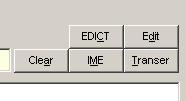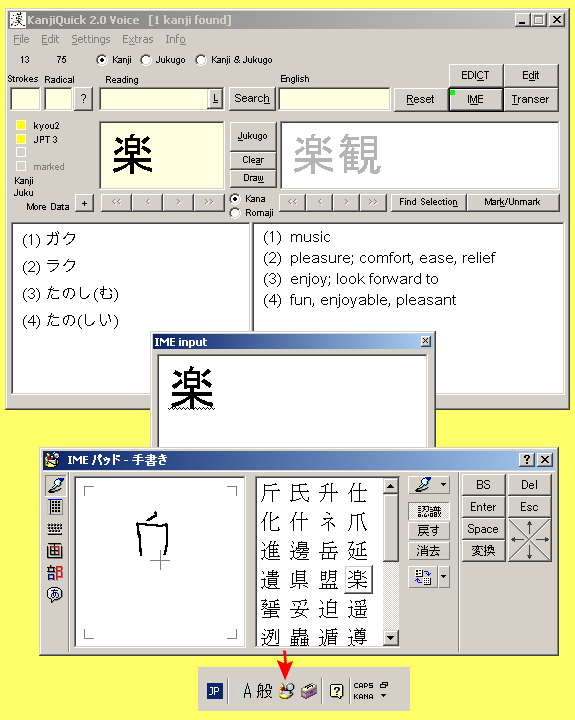| KanjiQuick Voice Documentation |
| [ Home Page | Downloads | Registration ] |
|
[ Contents ] Input using IME and HandwritingImportant: Before you can use this feature, Japanese language support must be activated in the "regional settings" menu of MS Windows 2000 / XP. From KanjiQuick's main menu, select Settings > Regional Settings to open the Windows Control Panel option for making this change. Try the following link for help in English describing, how to enable Japanese language support, including IME. Look for the "Gon Method in Simple English."
KanjiQuick supports Japanese input using Microsoft's IME. With the latest versions of MS IME, easy handwriting input is possible. Just click the button and use your mouse to paint one or more characters into the IME pad. Click to close the IME pad and start the search.
Before starting the search, KanjiQuick will close the IME pad and restore the original input language setting. As an alternative, you may select Japanese IME input from the Windows Taskbar. By doing so, KanjiQuick will automatically load characters directly into the Kanji or Jukugo display box . The handwriting input pad can be accessed by the "tools" symbol in the IME Bar (see the red arrow in the above image). Note: With certain configurations, search speed may decrease considerably after the IME pad has been accessed for input of jukugo (less often with kanji). In some very rare cases, your system may "freeze." In order to prevent data loss, it is recommended not to use this feature while other applications are running. JaF can not be held liable for any damage to, or loss of, your data as a result of Microsoft's IME input use. Important: Pasting text from other applications to KanjiQuick's input or display boxes may cause KanjiQuick to crash. Please do not attempt to paste text to KanjiQuick display windows. Please paste your text for analysis into the Transer module Text Analysis Text input box only. You may encounter difficulty while pasting from other applications. This behavior seems to be related to non-Unicode formatted text. For best results, reconfigure your other applications to export data to the Clipboard using Unicode formatting prior to pasting test in KanjiQuick. Microsoft's applications, and any others with Unicode as their default setting, should not experience any difficulties. If you are having trouble, first paste any text to the Windows Notebook, and then from the Notebook, re-copy and paste the text into KanjiQuick's Transer Text input box . |
| [ Contents ] |
menu items, sliders | | Text input boxes | | display boxes | | separate windows | ||
|
Copyright © Program coding and design by Kay Genenz on behalf of JaF, Duesseldorf, Germany 2002. |