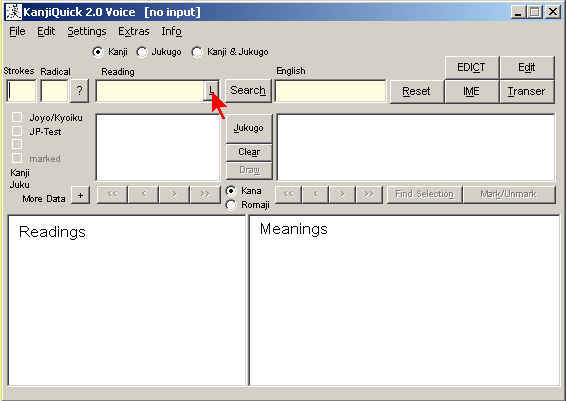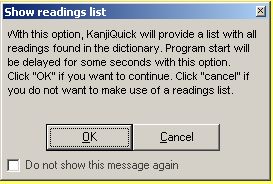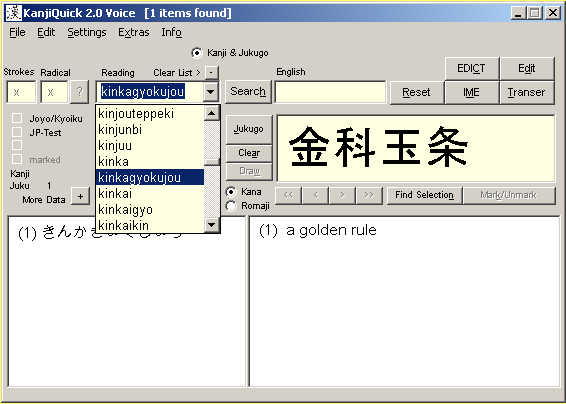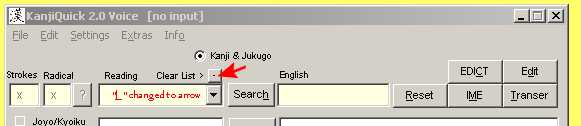| KanjiQuick Voice Documentation |
| [ Home Page | Downloads | Registration ] |
|
[ Contents ] Select readings from the Reading ListThe Readings List is useful if you know only the pronunciation of a word or kanji, and would like to determine how it is written. Since many words use the same pronunciation with various kanji, it would also help if you knew the basic meaning of the word you are researching. Displaying the Reading ListBy clicking on the button (to the right of the Reading input box ) you can activate searching for kanji and jukugo by readings. If the readings database is already loaded into memory, the button changes into a Scroll Down Arrow for viewing the list of readings.
It may take a minute (or more with slower computers) to fill the Readings List . For this reason, KanjiQuick will ask you to confirm your choice. You may choose not to be asked for confirmation in the future. Click Settings > Default Settings from the main program menu to reset confirmation requests.
Selecting a ReadingIf activated, the Reading input box will change into a list containing all on and kun readings from the database in alphabetical order. Simply scroll down the list, choose the appropriate reading and click . The list is long, with over 40,000 entries. It takes time to load into memory, which is why it is not activated by default. Even after you have activated this feature, you may still manually enter searches in the Reading input box above the list (see search by reading). However, searching by inputting data into other boxes, such as Strokes or Radical , is disabled. Note that those input boxes each contain an "X" when disabled. While the scrolling list is displayed, KanjiQuick will jump to the reading which first matches the characters you input as you type. You may also enter pattern matching characters, * or ?, for a broader search. No more than 1,000 kanji at a time will be displayed.
Closing the Reading ListSwitch OFF this option by clicking the Clear List > (Minus Sign) button above the Readings input box . When the Readings List option is off, this button will not appear.
|
| [ Contents ] |
menu items, sliders | | Text input boxes | | display boxes | | separate windows | ||
|
Copyright © Program coding and design by Kay Genenz on behalf of JaF, Duesseldorf, Germany 2002. |