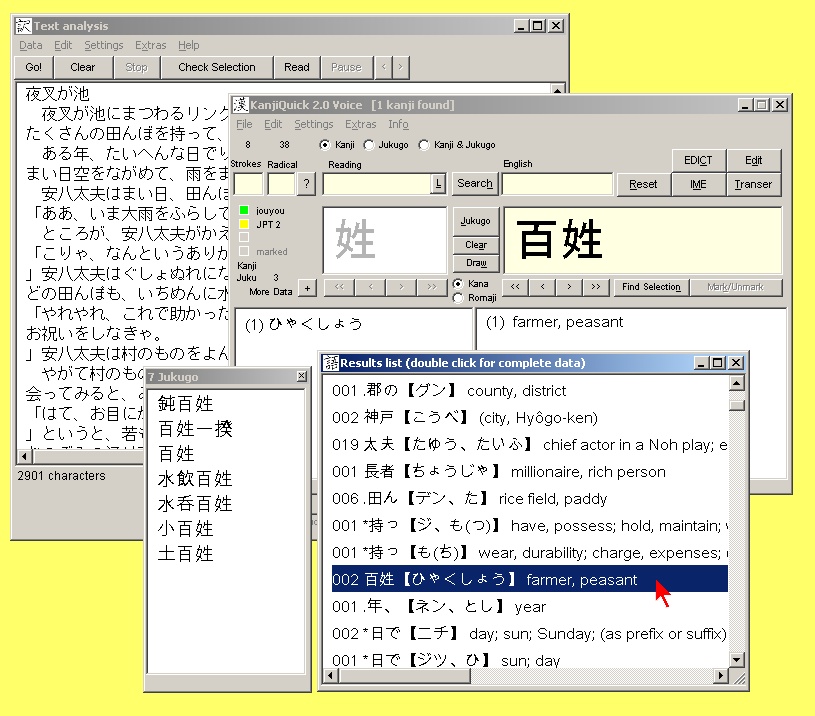| KanjiQuick Voice Documentation |
| [ Home Page | Downloads | Registration ] |
|
[ Contents ] Please note that KanjiQuick will search the database for complete matches with the selected string. Thus, if the string contains any kana characters following the kanji or compound, KanjiQuick search may fail. Using this method requires you to have some lexical knowledge of Japanese in order to recognize and correctly set the "word borders." In other words, be sure not to include any kana characters in your search. Include only kanji. Results List Search for additional informationDouble-clicking on any entry in the Results List will cause KanjiQuick to search for and display more information on the selected kanji or compound in the main dictionary readings and meanings boxes . In the example below, KanjiQuick presents a Jukugo list with 7 jukugo containing the compound highlighted in the Results List .
Transer Analysis Search for additional informationIn order to obtain information on any kanji string in the Text Analysis Text input box , select one or more kanji by highlighting them and then click the button. If available, the readings and meanings of the highlighted kanji or jukugo will be displayed in the Results List window, highlighted in blue. Double-clicking anywhere on the highlighted line (or any other line) in the Results List will provide further data as explained above.
|
| [ Contents ] |
menu items, sliders | | Text input boxes | | display boxes | | separate windows | ||
|
Copyright © Program coding and design by Kay Genenz on behalf of JaF, Duesseldorf, Germany 2002. |